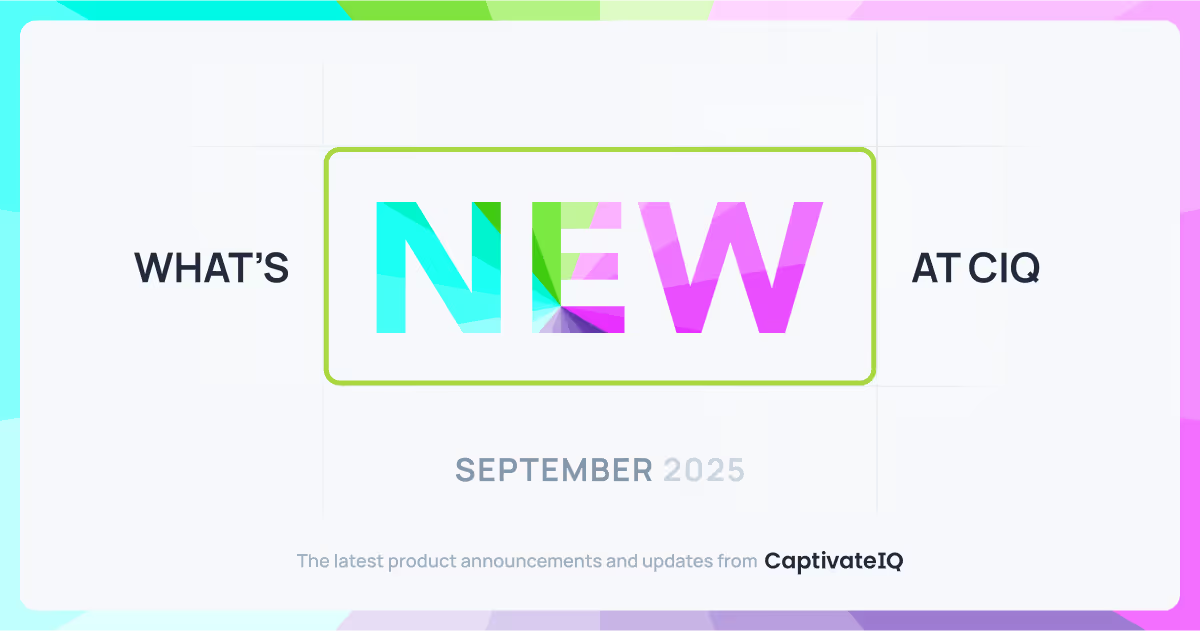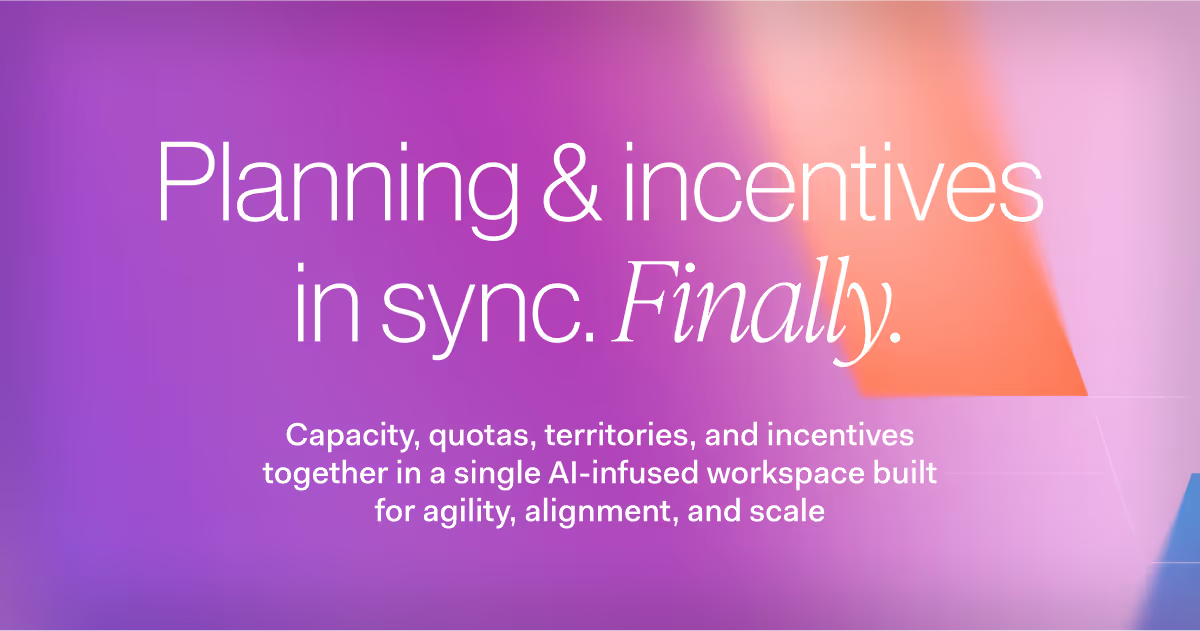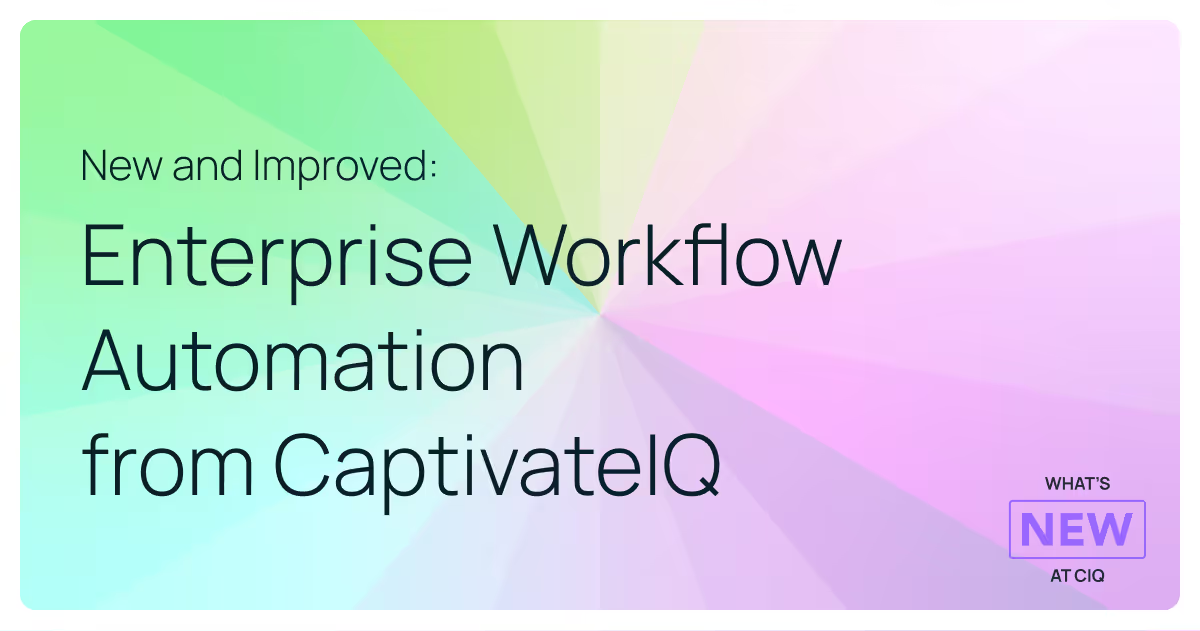Export Payout Data Faster with Customizable Templates
We noticed that Commission Admins were exporting the same Payout Reports each pay period. The problem with this? They had to be configured individually, each time.
We learned about scenarios where it became clear that data exports were mission-critical to our customers:
- Commission Admins would export payout data every month to share with their Finance team.
- Other admins would export and store records of the deal data for legal reasons.
- Accounting teams would export their own reports to maintain ASC 606 compliance.
Yet, the process for fetching payout, or payroll, data was repetitive. In many instances, the same steps would be taken to generate reports.
Exporting payouts data with templates
We rolled out a simpler way for Commission Admins to export payout data. Our customers can now create, save, and edit custom templates for common payout data exports so they can quickly access them whenever reports are due.
Unlimited access to payroll data
From recurring deadlines to ad hoc requests, payroll reporting is critical for businesses at any stage. That’s why you can always access payout data from CaptivateIQ when you need it. The best part is, with the customizable templates, you can keep things simple by exporting the exact payout data you need for each report — nothing more, nothing less. You can then save those settings for future exports.
Work smarter and more efficiently
The Export Data functionality of this new feature lets Commission Admins export (a) summary data about the processed payouts in the form of the Payroll Summary, or (b) any calculation workbook worksheet underlying the calculation. Admins can compile and export this data across a payout date's employees and even across plans.
Previously, Commission Admins were required to export a single worksheet at a time and they had to carefully include all of the columns and fields for each worksheet. This was challenging for a couple of reasons:
- It takes a significant amount of time.
- It's prone to human-error because it's up to the Commission Admin to remember what needs to be exported for each worksheet.
With our Export Templates functionality, Commission Admins can set up worksheets that accommodate the different payout data requests they get from the business and save those settings for future use. Each template can be labeled so it's clear which worksheets need to be exported, for what reason, and when.
Make onboarding a breeze
Commission Admins can quickly become masters of their domains as they become familiar with all of the exporting needs of the business. However, once that admin moves on to a new role, or leaves the company entirely, a lot of that experience and knowledge can get lost when the new admin is onboarded.
Leveraging Export Templates for payout data can make the learning curve much more manageable because new Commission Admins will not have to build worksheets from scratch. The templates are saved in CaptivateIQ so they can continue exporting payroll data with ease.
How to create a payouts export template
Setting up Export Templates in CaptivateIQ is easy.
1. Process desired Commission Plans and Payout Dates.
2. Select Payouts on the left-hand navigation. This is located within the Commission Plans tab.
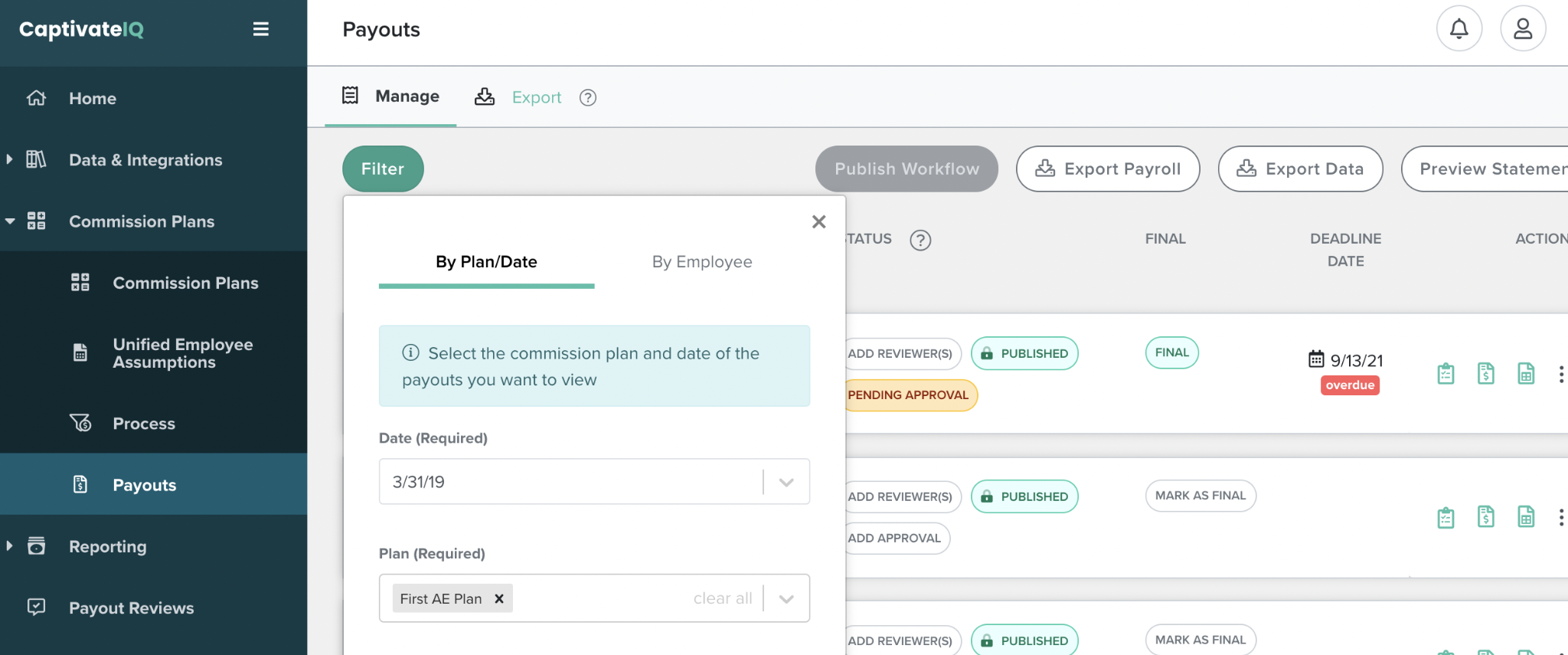
3. Select the Export tab from the Payouts menu. In this view, you will see all Saved Templates that you have created.
.png)
4. Create a new template by navigating to Export Data & Create Templates. You can configure the following Inputs for your custom template:
- Payout Date
- Export Type
- Plans (optional)
- Period Groups (optional)
5. You also have the option to Add Another Data Group, which repeats the Inputs you previously selected and allows you to set up the export of multiple sheets at once.
6. Once you have provided the Inputs for your export, enable Save as template and provide a template name. Whenever you would like to export payout data using one of your Saved Templates, click the Export button next to the corresponding template and configure the Payout Date to adjust the template for the timeframe you need.
Learn more about exporting data from payouts
CaptivateIQ customers can learn more about how to export data and the available methods in the Knowledge Center.
If you aren't a customer, book a customized demo with our team to see this feature in action!
.svg)



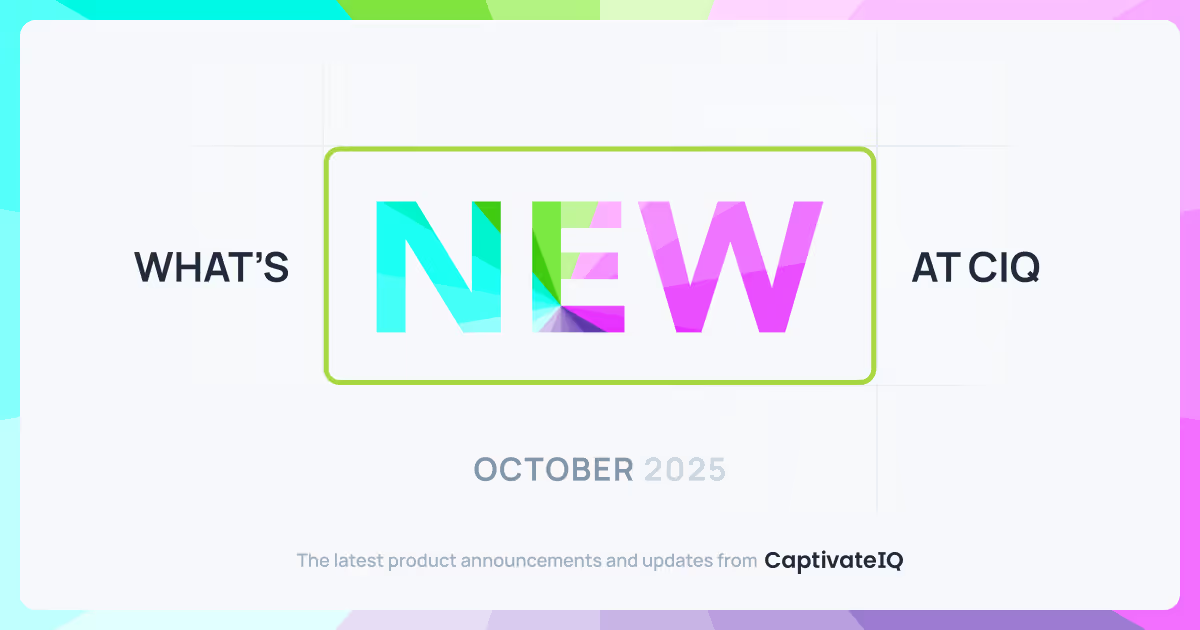
.avif)